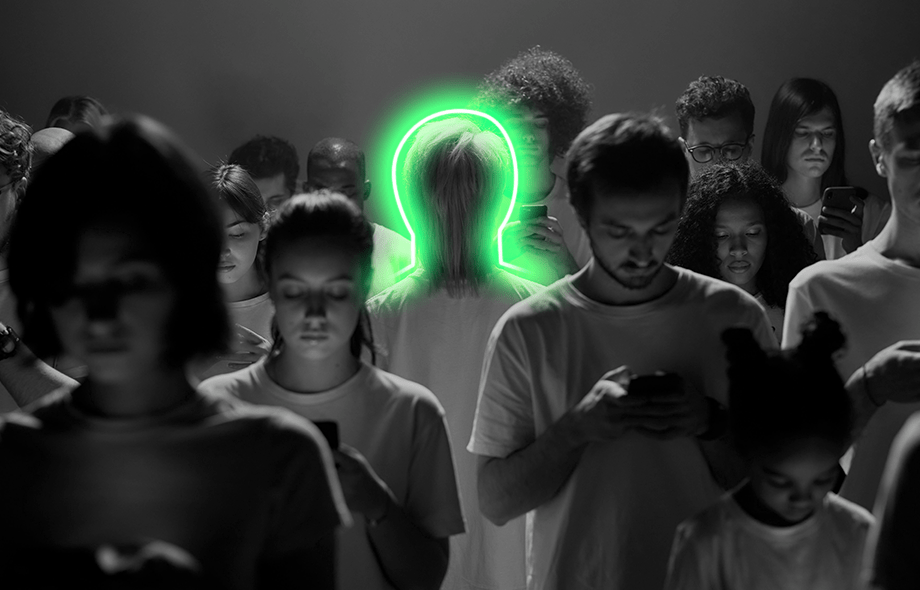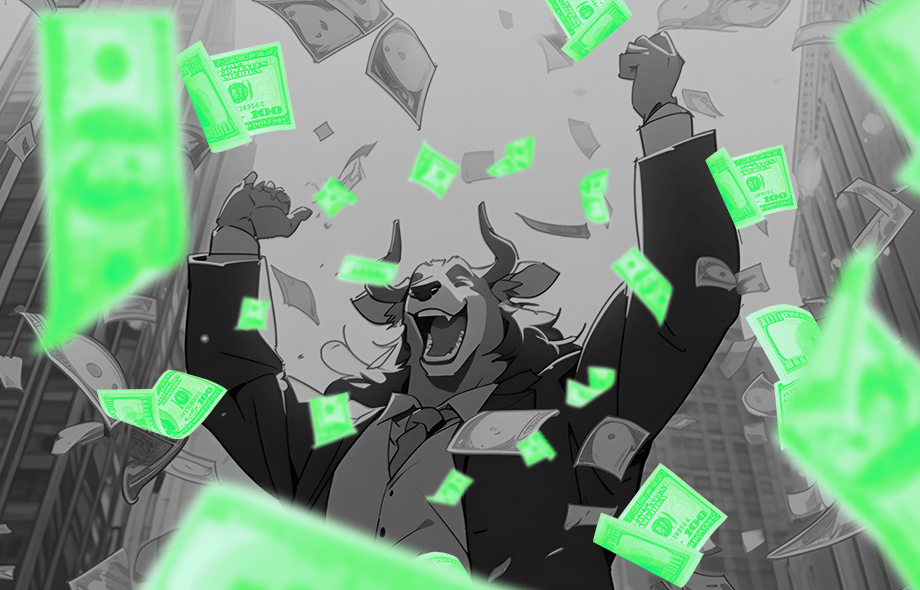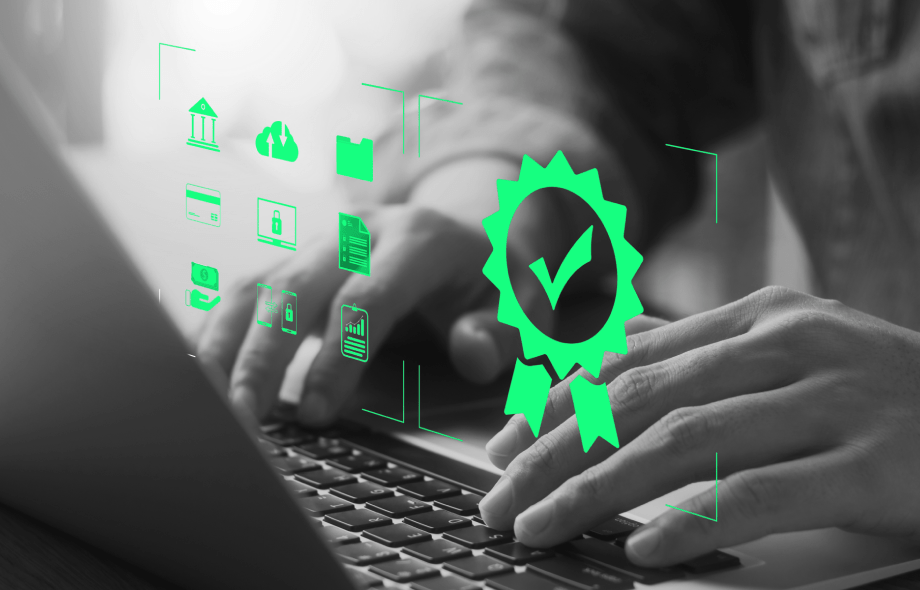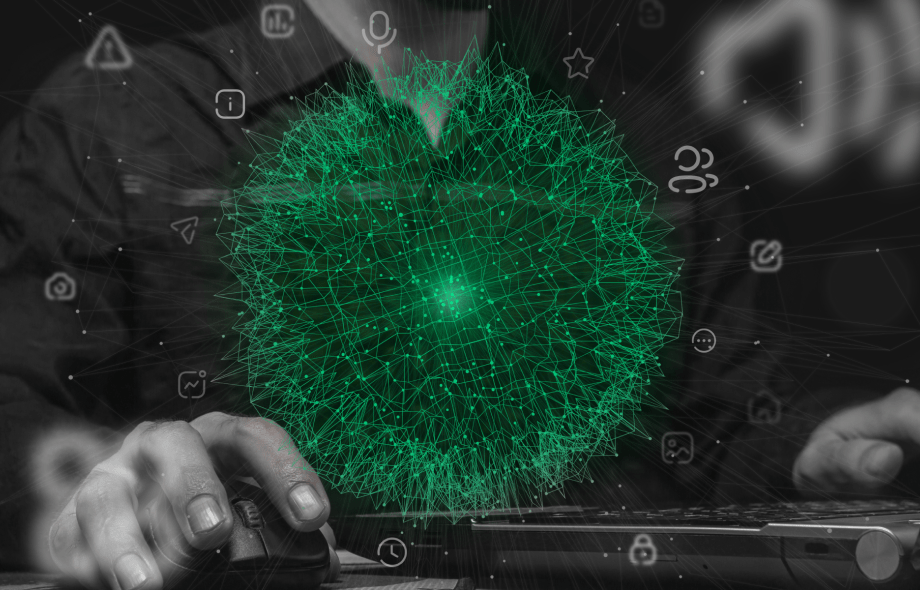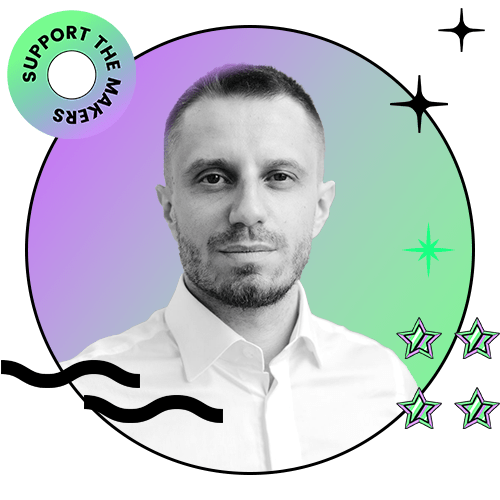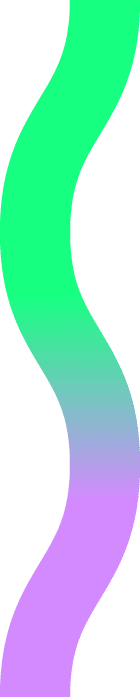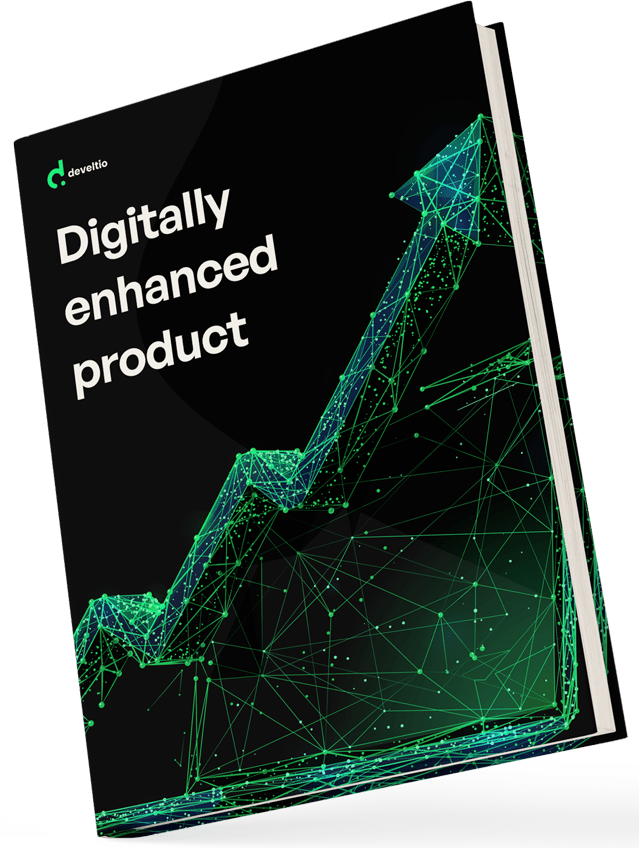Back to blog
Back to blog
What is WordPress Multisite and how to use it?

If you are a WordPress user who needs to build a network of sites, chances are you have already heard about Multisite. This advanced feature was introduced with WordPress 3.0 and has been rising in popularity ever since. It is not a one-size-fits-all solution by any means, but for many, it may be the only solution they need. Let us see what WordPress Multisite has to offer and how you can use it.
What is WordPress Multisite?
In a nutshell, Multisite allows you to run a whole network of sites from a single WordPress dashboard. And it does not matter whether it is 10, 100, or 1000 individual sites. Technically, the number is limited solely by the storage and bandwidth capabilities of the main hosting account.
As opposed to multiple single WordPress sites, all websites within the Multisite network share the same plugins and themes. These are managed exclusively by a Multisite admin, also called a “super admin.”
What are the key characteristics of WordPress Multisite?
- Single WordPress installation and one dashboard to manage numerous sites.
- Shared plugins, themes, and hosting resources across the entire network.
- Super admin in charge of managing network-wide features and user roles.
- Individual websites are set as subdomains or subdirectories.
Let us explore these features in more detail.
WordPress Multisite – one dashboard to rule them all
This can be a real game-changer for webmasters tasked with managing a substantial number of similar sites. Only one instance of WordPress installation is required, and all individual sites are accessible from one place. It saves time and makes the process of applying network-wide changes centralized and much more streamlined.
Multisite shares plugins and themes but not media
All sites within WordPress Multisite network use the same set of plugins and themes. Individual site admins can pick their favored themes or deactivate unwanted plugins, but they can only use the set installed by the super admin for the whole network. Also, all sites within Multisite nexus share the same hosting account and database. This, though, is not the case with media upload directories – these are separate and cannot be accessed from any other site in the same network.
WordPress Multisite super admin
The hint is in the name – super admin controls every aspect of the Multisite network. Besides the regular site admin privileges, the super admin has access to the Network Admin panel in the My Sites menu area and can:
- Add, remove, and hide individual sites.
- Manage user roles and grant permissions to individual site admins.
- Manage network-wide server options and perform network upgrades.
- Install, customize, and update themes and plugins across the whole network.
Super admin can also control the content on individual sites if needed.
WordPress Multisite subdomains and subdirectories
Upon enabling the Multisite feature for the first time, you must determine whether future subsites will be set as subdomains or subdirectories. This relates to how URLs are created for every site within the Multisite network. With subdomains, the main domain is prefixed by an individual site name, e.g., site1.yourdomain.com. With subdirectories, the main domain precedes the individual site name, e.g., yourdomain.com/site1.
Either option works best in different scenarios, and it is up to you to make the call.
However, you will not always be given a choice. If a Multisite network is created on an established WordPress installation, only the subdomains option can be picked. And some hosting providers do not allow for the use of subdomains, thus making subdirectories the only available option.
Please note that even though the choice of URL structure can be reversed, you should consider it as a last resort. A workaround is available for switching between subdomains and subdirectories, but the process can be risky and tedious and may negatively affect your site’s Google search rankings. It is much better to get it right the first time.
that you can change
your business.
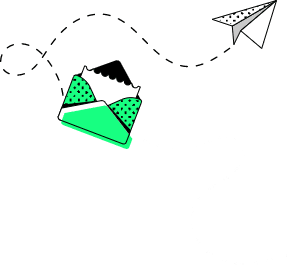
How to use Multisite in WordPress?
Now that you know what Multisite is let us see how you can make it work. The process requires a few simple steps:
- If it is not already in your system, download and install WordPress on your server or the local machine.
- Edit the wp-config.php to allow the Multisite feature. The file is located in your WordPress root folder. Just above the line that reads:
/* That’s all, stop editing! Happy blogging. */
add the following, and save the changes:
define(‘WP_ALLOW_MULTISITE’, true); - Install the WordPress network. Go to Tools >> Network Setup, where you will be prompted to define your URL structure. If you are starting fresh or your website has existed for less than a month, you can choose subdomains or subdirectories. For an established website, you will be forced to use subdomains.
Add the name of your network as well as your email address and click Install. - Finally, WordPress will provide you with two pieces of code. You need to add them to your wp-config.php and .htaccess files, respectively. Remember to save the files afterward.
Once the last step is complete, log again into your WordPress, where you will see the Multisite dashboard enabled. Congratulations! You can now add sites, install plugins, customize settings, and enjoy all the privileges of the super admin’s role.
What are the pros and cons of WordPress Multisite?
PROS:
- A single dashboard makes for a very convenient way to manage multiple sites under one parent domain.
- Plugins and themes for the entire network need to be downloaded only once. This saves time and server storage space. Plugin updates are also executed with a single click. Centralized control over plugins and themes helps with avoiding conflicts and troubleshooting
- Super admin can assign different admins to each website on the network. One user account can control several websites; there is no need to create a separate admin account for every individual site.
- All sites are stored in a single backup; no need to backup each site separately.
CONS:
- Not all WordPress plugins work with Multisite networks. A compatibility check is required prior to installation.
- Because of shared resources, all sites may be affected in case of network downtime, hacker attack, or data breach.
- A sudden spike in traffic to one website may slow down other sites in the network.
- Some hosting providers do not support Multisite networks.
When to use WordPress Multisite?
Multisite works best when it is used to create a network of sites with similar features, structure, and shared branding. A prime example of such implementation would be Harvard University’s blogging platform, where users of the Harvard.edu domain create their own microblogs. WordPress Multisite can also be a way to go for organizations with a regional web of branches, where every site looks the same, but the content is different. Owners of websites with several different language versions also benefit from this solution.
There are specific scenarios, though, where WordPress Multisite is not the best choice. You may want to look elsewhere if your network is composed of unrelated websites using different sets of plugins and themes. And with a database shared across an entire Multisite network, performing a backup of a single website or moving it elsewhere is highly problematic.
Conclusion
WordPress Multisite can be an excellent tool for the job. It keeps all your sites in one place, saves you a lot of time, and makes the process of plugin update a breeze. But is it the right tool for you? It may not always be the case, so you should carefully consider your expectations before making the decision. Or maybe you’ve already made up your mind? Here, at Develtio, we specialize in tailored solutions for various WordPress projects. So, if you need a comprehensive and hassle-free implementation of WordPress Multisite, do not hesitate and drop us a line.
Similar posts:
What can we do for you?
Talk to us about your project and let's start building it together!