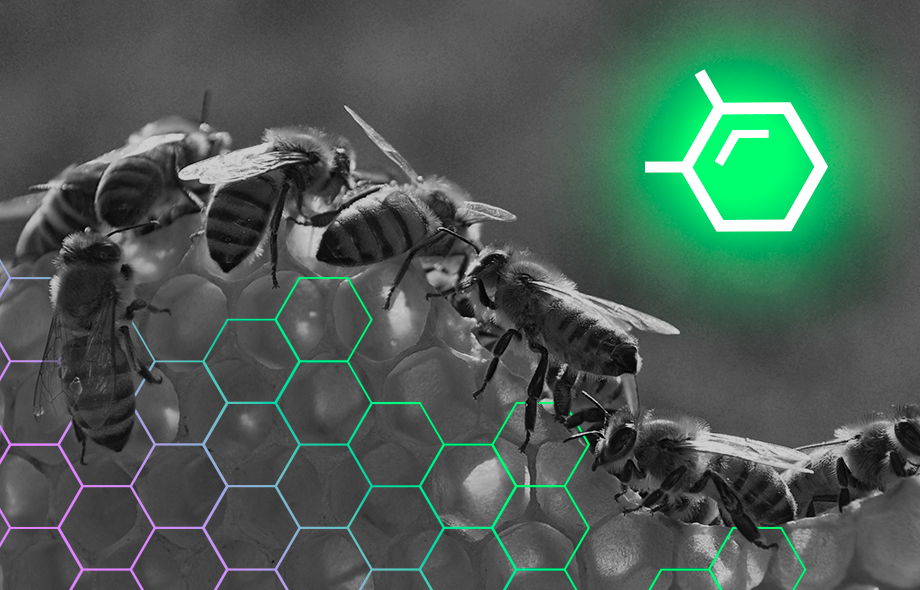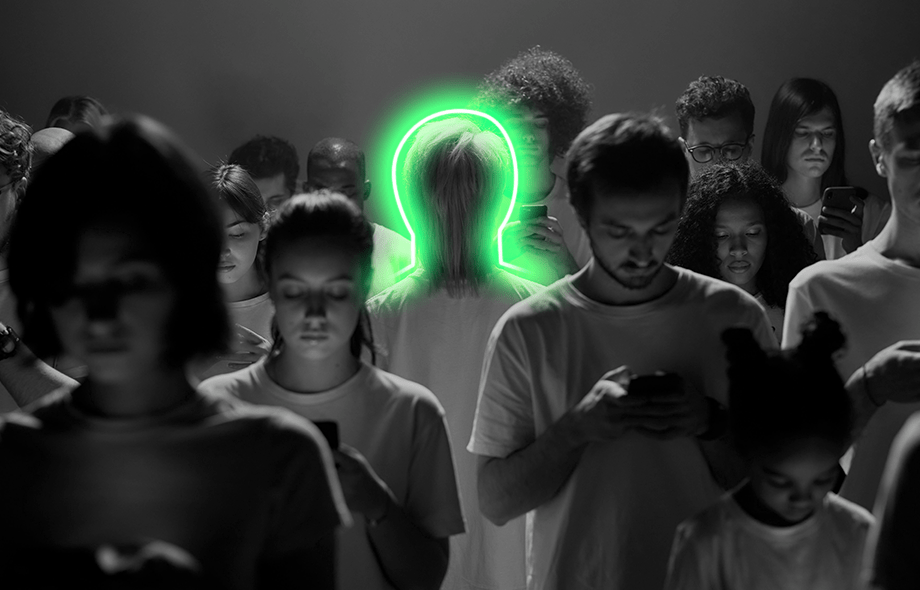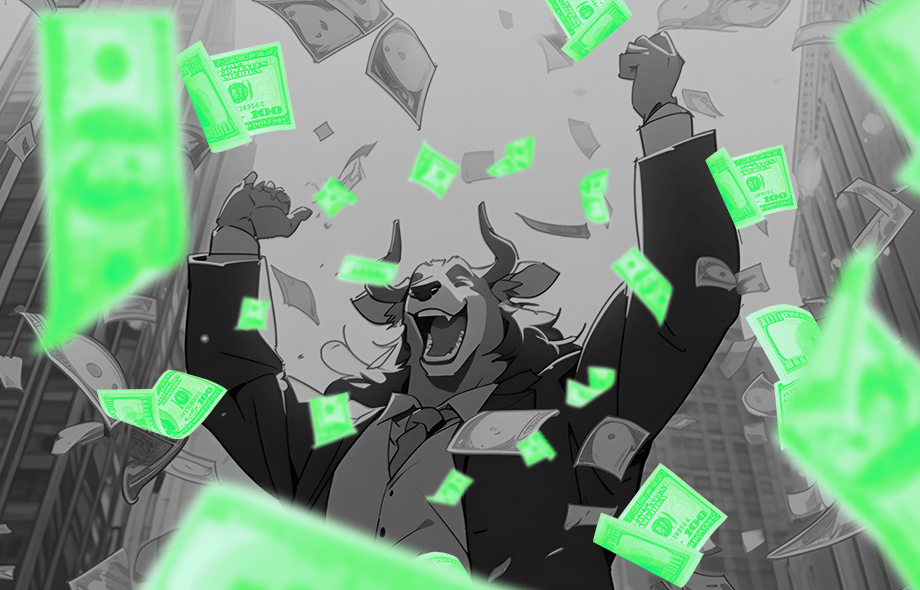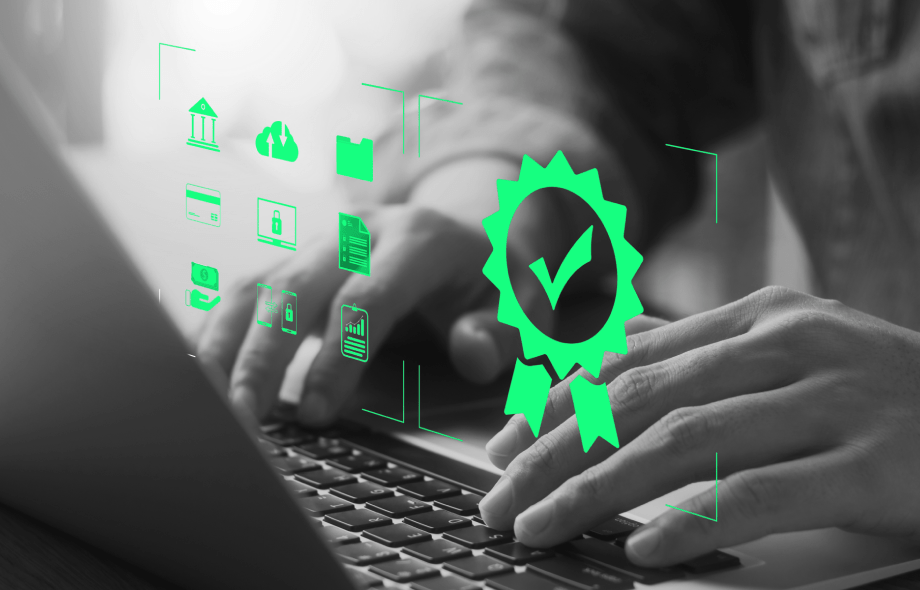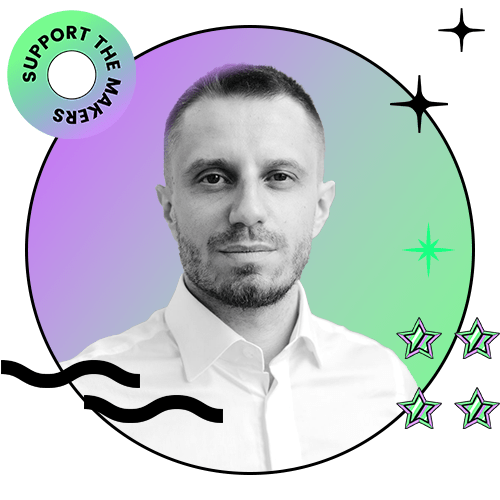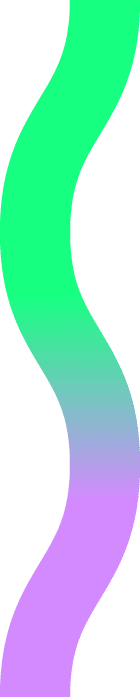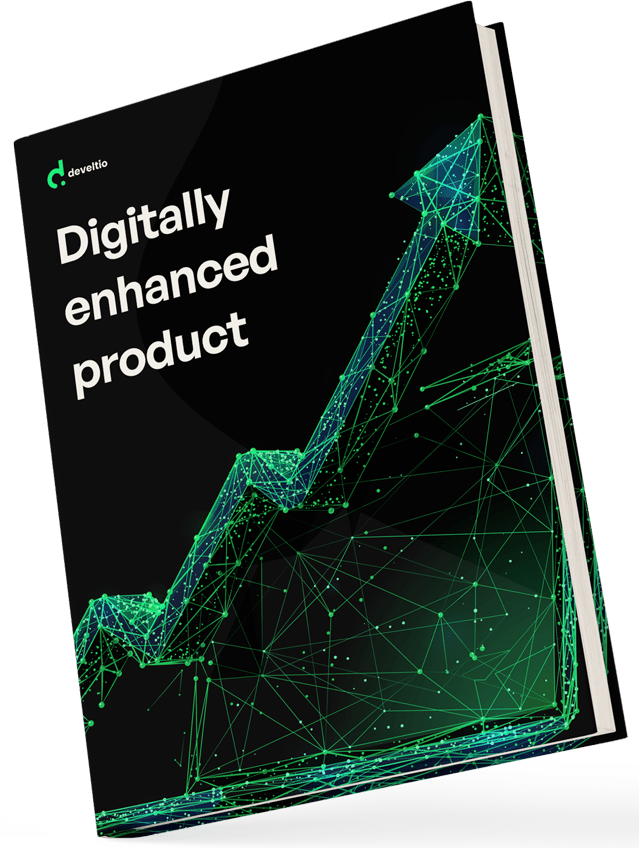Back to blog
Back to blog
How to speed up a WordPress site?
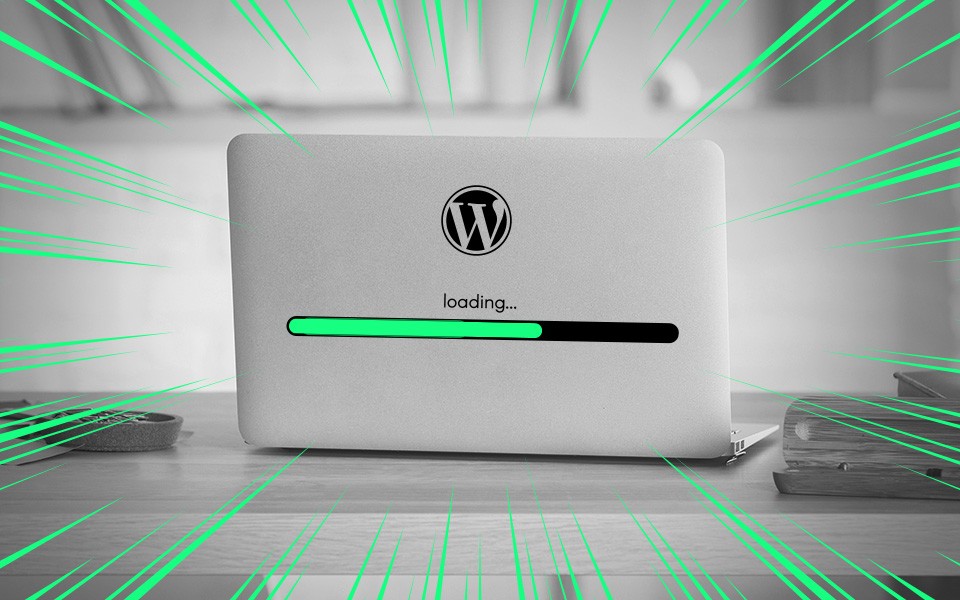
They say that when it comes to attention span, humans have already been beaten by… goldfish. This, of course, is more of a myth than a scientific fact, but it raises a valid point. Our ability to concentrate has shrunk significantly in the last two decades and it’s not going to bounce back. Now, more than ever, ensuring swift loading times and smooth responsiveness remains a top priority for every website owner. This is particularly true for sites viewed on mobile devices. Not only will slow loading drive users away, but it will also negatively affect the site’s ranking in search engines. The good news is that if your site is built on WordPress, there’s plenty you can do to make it run faster. Read on to find out how to speed up a WordPress site effectively.
Check the speed of your WordPress website
First things first – the fact that your website doesn’t feel slow on your computer, doesn’t mean it is A-OK. Your browser stores frequently visited sites in its cache, making loading a breeze. It’s a different story though, for first-time visitors. Their browsers must download the whole website before rendering it. And here’s the rub – if your website is poorly optimized, even the goldfish won’t have enough patience to stick around.
Given the above, you need an objective tool to measure the actual loading times. A few of those are available for free, but our recommendation goes to IsItWP’s Free Website Speed Test for WordPress. All you need to do is paste the URL and click Analyze Website. Under the Performance Grade section, you will find detailed improvement suggestions on how to speed up your WordPress site.
What makes your WordPress site slow?
Ideally, your website should load in under 2 seconds. With every second above this threshold, the losses in conversions, page views, and user satisfaction grow exponentially. The loading speed of a WordPress site can be affected by a few major factors and plenty of minor ones. Let’s take a look at the biggest culprits:
- faulty setup or insufficient resources on web hosting service
- excessive page size
- incorrect WordPress configuration
- some poorly coded plugins
- ads, font loaders, and other external scripts
Now that we know who’s to blame, let’s see now what we can do to speed up a WordPress site.
Pick reliable and sufficient hosting service
It goes without saying – even the most optimized websites will operate poorly if hosted on an underperforming server. Choosing the right provider and a proper hosting plan can make a world of difference to your WordPress site’s loading speed.
The most popular and cheapest option is shared hosting, where many sites are hosted on a single server. It’s a perfectly feasible solution for smaller websites with modest traffic needs. But when things get serious during peak hours, your site may slow down significantly or even experience downtime. As your website needs to constantly compete for bandwidth and computing resources, it’s clear that shared hosting isn’t the best choice when loading speed is at stake.
On the opposite side of the spectrum, you’ll find dedicated servers. Albeit an expensive solution, it’s a necessity if you need to maintain maximum uptime and acceptable loading speed under heavy traffic.
If a dedicated server isn’t an option and shared hosting isn’t enough, you can still find a middle ground with a virtual private server (VPS) hosting. It’s basically a hybrid between the former two. Your website still shares the server with others, but there are fewer of them, and each gets its own allocation of resources, with a separate operating system, storage, RAM, and data transfer limits. Even the massive spikes in traffic to the neighboring sites should not affect yours.
Choosing the right hosting type is only half of the equation. A proper configuration of your hosting environment is also crucial. Many hosting providers offer managed WordPress hosting plans, where all setup and maintenance are taken care of for you. And it can make a real difference for your website, as the servers with managed WordPress plans are often optimized specifically to speed up WordPress sites. You can look after the configuration yourself, but you get a better chance to cut down those loading times considerably with managed WP hosting.
Remove unwanted plugins and themes
If you do not regularly remove unused apps from your mobile phone or PC, the device gets slower over time. The same happens to your WordPress website. Plugins that you’ve kept on your installation but don’t use anymore can still run in the background and steal those precious milliseconds. Having unwanted plugins/themes also results in security vulnerability, and increased size of backup files. Seriously, there isn’t a single excuse good enough to justify the mess in your plugins and themes department, especially if you need to speed up your WordPress site.
Having too many active plugins installed can also negatively affect the loading speed of your website.
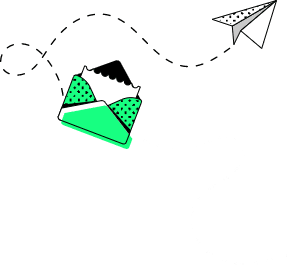
Update core software, plugins, themes, and PHP…
…basically, update everything you can, as quickly as you can. Your WordPress site will start to slow down in no time if you allow for too many outdated elements to work under the hood. It’s also risky from a safety standpoint, as updates often address issues that may leave your website vulnerable to attack if ignored.
On a side note – once you’re ready to perform any update, you can test it in the WordPress Staging Environment before pushing it live. Some hosting providers offer a staging environment as a part of their service, you can also use the WP Staging plugin or create your staging website on a subdomain.
It’s also a good idea to occasionally review the current plugins/themes and replace them with higher quality or lightweight versions if possible. A Query Monitor plugin will help you pinpoint any performance problems within your WordPress setup.
Sporadic updates are also released for PHP, the server-side programming language powering all WP websites. Every single update of PHP to date resulted in a noticeable decrease in average response time. The current version of PHP (8.0) loads the site almost 3 times faster than PHP 5.6, which is still used by over 24% of all PHP websites on the web. If you want to speed up your WordPress site, checking the PHP version you’re using should be on top of your agenda.
Use a WordPress caching plugin
This is one of the most commonly used methods to speed up WordPress sites. With caching enabled, WordPress generates a static HTML file from dynamic PHP scripts and puts it in the caching folder. Subsequent visitors are served with a processed version of the site. This makes loading a website much (up to five times!) faster and uses fewer server resources effectively improving the overall performance of the website.
The caching functionality isn’t included by default in core WordPress installation, but it isn’t much of an issue. With a bit of coding, you can manually set up caching on your WordPress site. It gets even easier with a caching plugin – there are tens of those available, we recommend either WP Super Cache or WP Fastest Cache.
Tidy up your database and media library
Your database and your media library will naturally grow and accumulate clutter over time. The heavier your website gets, the longer it takes to load. Regular cleanups are a must if you’re serious about speeding up your WordPress site. Conveniently, there are plugins that make the cleaning process smooth and easy. With Media Cleaner you can quickly remove unused images and videos, while WP-Sweep can get rid of duplicated or orphaned database entries. For more thorough database maintenance check the WP-DBManager plugin.
Optimize images
Sites overloaded with imagery often suffer from long loading times. Especially, if the image files are needlessly heavy. You can considerably speed up your WordPress site by:
- uploading images scaled for their exact purpose – do not upload 1024x1024px image if it’s to be displayed in 400x400px anyway
- applying image compression – you can reduce the size of an image by as much as 70% without a visible loss in quality
- selecting the right image formats – JPEGs will be a better choice in most cases, but you should consider PNGs for simple/transparent images and GIFs for animated ones
The rule of thumb is that you should optimize your images before pushing them to the website. You can use any image-editing software (e.g., Photoshop) or install dedicated WordPress plugins for the job. We recommend Smush or ShortPixel Image Optimizer – both offer a very decent compression rate and can optimize images already uploaded to your website.
Turn on lazy loading
This is another image-related solution that can help speed up a WordPress site. The trick is simple – your website loads only the images (and other media) initially visible in the user’s browser window, and the rest is loaded up only after the user scrolls down to them. It may be a real timesaver for sites with a long home page.
You can enable lazy loading with plugins – and both previously mentioned Smush and ShortPixel Image Optimizer also have it.
Use a Content Delivery Network (CDN)
Users located farther away from your website’s server physical location will likely experience poorer performance and longer loading times. This is where Content Delivery Network comes in handy. It stores the static content from your website in data centers scattered across the world. Users connect to the server that’s closest to them, which results in much faster loading times and a reduced number of HTTP requests to your own web hosting server.
You should consider using a CDN If your website gets a lot of international traffic. For locally-oriented sites, the benefits of this (rather costly) feature are marginal.
Minify JavaScript and CSS files
CSS and JavaScript files are sent to the browser every time a user visits the page, which means their size has a direct effect on the loading speed. That is why you should always aim for reducing the size of JS, CSS (and HTML) files as much as possible without affecting the site’s functionality and look.
You can minify the files manually by deleting unnecessary spaces and comments, though it can be achieved much faster with plugins like
Autoptimize or Clearfy Cache. These plugins are also capable of compressing the files allowing you to speed up your WordPress site even more.
The final word
There are numerous ways to speed up a WordPress site, and there’s usually at least one plugin available for every method out there. And this is the sheer beauty of WordPress – its open and flexible nature offers you nearly endless possibilities to create a fantastic website that will keep your visitors thrilled and engaged for more than just a few seconds. Eat that, goldfish!
What can we do for you?
Talk to us about your project and let's start building it together!